Also, an idea emerged in this meeting that I thought would be a great way to facilitate the Vera-Hugo House / ZAPP partnership. The extensive team of Audio Engineers at Vera could easily be invited to operate the audio equipment for Hugo House events.
So now without further delay, I present to you the report - enjoy.
I. Introduction
A. Mission
In this report, I will focus on both the Audio and Visual recordings of Hugo House events by relying on some of my existing research for Vera Project’s audio recordings and including new research on digital video. There are two major issues to consider when it comes to changing the way an organization preserves and accesses their materials: Funding and Labor. My goal in taking on this project is to determine the most efficient way to start preserving the audiovisual collection without making a significant impact on staff workload and operational costs.
A. Size of Collection
Video: Brian has 12 Mini DV tapes of various brands undated and for various house events.
Jeff the videographer has 4 Mini DV tapes.
This puts the Mini DV video collection at 208GB and 24 hours.
Audio: There is a haphazard collection of Audio on cds and DVDs. The amount has yet to be determined.
B. Projected Growth
If Hugo House continues recording video with its current setup and only records its Literary Series, the growth each year will be about 156GB. Understanding that Hugo House wishes to record “one-off” events, I would double this number for easy math and to be on the safe side. This means that, in time, Hugo House can expect to be recording up to 312 GB of video per year. This number however is subject to change depending on how many events Hugo House records and what equipment it uses. If future equipment records higher quality digital video, this number will increase significantly.
II. Recommendations for existing Hugo House Audiovisual Setup
A. Existing Recording Setup
To avoid stepping out of my range of knowledge as a novice archivist, I will only briefly highlight the existing setup and recommend that Hugo House seek the consultation of professionals in the field of audio and video recording to obtain more technical advice.
Audio
The Hugo house possesses two soundboards. For the cabaret it uses a Mackie 1202-VLZPRO soundboard and for the theater it uses an Alan & Heath Mix Wizard WZ3. After reading some online reviews from other users of these products, they are both highly praised for their ability to perform. When it comes to soundboards it really all depends on what they’ll be used for. If for more editing and effects, a more elaborate soundboard might be useful. However, to simply record high-quality audio, the existing soundboards at Hugo House will most certainly succeed. Unfortunately, Hugo House currently cannot record any sound that passes through these boards without the assistance of a freelance audio engineer. This person will often volunteer and bring a Laptop to any given event to record the audio, take it home, process it, and deliver the finished product at his or her leisure. This situation presents a challenge to maintaining standards and quality control.
Video
The same as above follows for video. The Hugo House contracts with a freelance videographer by the name of Jeff Hanson who uses the Canon GL1 and 2, and an unknown third camcorder to record Hugo House events. As I understand it, he records audio/video at 48 kHz / 16-bit (highest audio settings), using the NTSC Codec, and Long Play (LP). Briefly, Codec is the blending of two words “Coder-decoder.” Codecs encode a data stream for transmission and then decode it for playback. NTSC stands for the National Television Systems Committee, which set the standard method for broadcasting in North America. Otherwise, the cameras mentioned above use the Mini DV format to record video. The Mini DV is a highly compact and fragile metal-evaporated digital tape. Its fragility presents long-term preservation issues - especially if not stored properly. Furthermore, while the Hugo House videographer insists that he has been fairly consistent in his tape brand choice for recording that does not appear to be the case from the looks of the collection.
Recommendations:
If Hugo House continues to contract with freelance recorders, maintaining standards will be a challenge, so the best we can simply do is emphasize them. These standards are as follows. For audio, all recordings should be made using the broadcast wav format. This is the industry standard uncompressed audio format capable of capturing metadata.[1] These files should be recorded at 96 kHz / 24-bit resolution: the industry standard for preservation. For comparison, a common audio cd is recorded at 44.1 kHz / 16-bit resolution. Recording of Video should follow a similar path. While equipment may vary, no matter what - for the sake of preservation - all video should be recorded to the Camera’s highest settings possible in whatever its default raw format is. For the Canon GL2 this would be 48 kHz / 16-bit, Short Play, and the NTSC codec. The 48 kHz /16-bit is the maximum for the Camera’s own microphone. If desired, the camera could be wired to the soundboard to obtain greater quality. Otherwise for this type of camera, it is highly recommended that one brand of Mini DV tape be used consistently throughout the camera’s natural lifespan lest that natural lifespan be artificially shortened and the video quality be further diminished.
Beyond this, I strongly recommend transitioning to an in-house recording setup for all audio and video. While having a final deliverable product for patrons doesn’t require it, such a transition would ultimately make it easier to uphold archival standards since rotating volunteers each have their own recording preferences and rarely consider long-term preservation issues. Yet, I do realize this would involve more work for staff and this is why I want to streamline this potential transition as much as possible. With this is mind, consider it an option on the table as one way that Hugo House could potentially begin preserving its materials more effectively.

So here is how it could work. Joe Slaby has indicated that Hugo House does have a laptop or two that could potentially be connected to the soundboard. Assuming these computers have a processing speed high enough to prevent recording dropouts, the simplest solution would be to install a free audio recording and editing program called Audacity. The Vera Project audio team lauds it as an effective cost-free option. The audio passing through the soundboard then could be easily channeled into the laptop’s 1/8” microphone port. However, the same people who recommend Audacity insist that bottlenecking sound through a 1/8” port will result in a lot of interference. Therefore, they recommend the purchase of an M-Audio USB or Firewire[2] audio interface from a company called Sweetwater. These can be purchased for as low as $120 and provide superior sound quality.
 The same concept can be applied to video as well. Many Digital Video Camcorders can connect and record video directly to a computer via a digital firewire transfer or an analog s-video transfer. Assuming we can obtain a free or low-cost video recording program we can at least capture the raw video data for preservation purposes and then the freelance videographer can take his or her own copy of the video to edit as necessary for the final delivery. There are many free video capture programs such as Captureflux[3] and Windows Movie Maker. Unfortunately, these programs do not support the latest format for online delivery: MPEG4. However, this is a moot point since the videographer will perform the editing and conversion and Hugo House would just be capturing the raw video. There are also many other options for live video capture software, with prices ranging from 50 to 70 dollars:[4] all it would come down to is having the recommended processesor speed (varies depending on the software and video quality) and the ability to capture metadata. The latter will require some further research.
The same concept can be applied to video as well. Many Digital Video Camcorders can connect and record video directly to a computer via a digital firewire transfer or an analog s-video transfer. Assuming we can obtain a free or low-cost video recording program we can at least capture the raw video data for preservation purposes and then the freelance videographer can take his or her own copy of the video to edit as necessary for the final delivery. There are many free video capture programs such as Captureflux[3] and Windows Movie Maker. Unfortunately, these programs do not support the latest format for online delivery: MPEG4. However, this is a moot point since the videographer will perform the editing and conversion and Hugo House would just be capturing the raw video. There are also many other options for live video capture software, with prices ranging from 50 to 70 dollars:[4] all it would come down to is having the recommended processesor speed (varies depending on the software and video quality) and the ability to capture metadata. The latter will require some further research.B. Video Transfer
Jeff has indicated that he transfers video onto an iMac using firewire and iMovie on a camera other than his Canon GL2, which for some reason cannot transfer the videos to his computer. He also indicates that he would prefer to use Final Cut Pro for this, but the precarious transfer setup does not allow for this.
Recommendations:
Assuming we do not apply the direct record to computer approach, Hugo House can emphasize the following recommendations to its freelance videographers. First of all, I highly recommend that Jeff troubleshoot the current precarious transfer setup in order to maintain the integrity of the videos recorded and to ensure the lifespan of the hardware used to record and store them. This is because it is highly recommended that transfer of Mini DV footage be done using the same camera with which it was recorded for the same reasons stated above regarding interchange of hardware. It is also best to use Final Cut Pro as opposed to iMovie (on Macs) for its greater ability to catch dropped frames. Again, I realize getting involved in Jeff’s workflow would be challenge since this is simply freelance work for him.
Beyond the Camera and software aspects of transfer, there are two output methods from the camera to a computer: firewire or SDI. The Canon GL2 only has firewire while the latter is a feature on higher-end professional camera equipment. This makes firewire the only relevant discussion at this time. The most important aspects to note about the firewire transfer method are raw data and metadata. That is, firewire transfers the video byte for byte and includes all the metadata that describes that data. This means what emerges on the computer is the video as it was actually recorded (provided no errors took place in transfer) along with all information about that recording: time, date, camera settings, and error info.
Otherwise, should SDI transfer ever become an option for Hugo House, it is important to note the following details. Essentially, this method of transfer is similar to playing the video in real-time and recording a new copy on the other end. Higher-end cameras have a great deal of error correction technology used in playback. This means, any changes to the original video cannot be tracked because the original video is overwritten. Furthermore, this method of transfer does not capture any metadata about the video meaning 5 or 10+ years down the line when no one can remember who was recording the video and with what equipment, anyone accessing these old videos will not know how to properly work with them.
Nevertheless, professionals in the field debate endlessly over the merits and drawbacks of each transfer method. Some will uphold that the original raw data is best for preservation as error correction technology will likely improve in the future while others insist that a processed video indicates to future generations how the video was intended to be viewed in its time. Both are compelling arguments, however I believe that the capture of metadata transcends these matters thereby making the firewire option the best one. Yet, where resources and the SDI option exist, I recommend maintaining both copies for preservation purposes.
C. Mini DV storage
Currently, Brian keeps the Mini DV tapes in a gift bag in his office closet.
Recommendations:
Immediately after videos have been transferred from a Mini DV it should be stored away very carefully. I recommend Hugo House take the greatest care with the Mini DVs since as long as we have the original raw data, we can always go back to it when transfer methods improve. Otherwise, coming direct from a website called The DVshow are a host of recommendations for safely storing Mini DV tapes.
- Keep tapes in a dust free environment, away from direct sunlight.
Avoid high humidity and moisture. - Never store tapes near magnetic fields, (top of TV, speakers, etc.)
- Try to give tapes 24 hours to adjust to extreme temperature and climate changes.
- Fast-forward & rewind tapes every 2 years to prevent sticking.
- Store tapes rewound in their case.
- It is always best to sit the tape on its side, but the smaller the millimeter of tape, the less it matters. The reasoning behind this is, if the tape is laid down on it's larger flat side, the tape will warp. So when looking for a stand or case hold find one that stands the tapes up on one of it's smaller edges.
- The storage environment should not be hot, humid, dusty or smoky.
- Plastic storage boxes are the best solution for long-term storage.
D. File Check
Currently I do not know how freelance recorders check the integrity of their recordings. I can only imagine that Jeff, who also edits video for Hugo House, has his own methods for this.Recommendations:
When a video arrives onto a computer in its electronic format, it should be checked for errors. There is a program called DVAnalyzer developed by AudioVisual Preservation Solutions, Inc. and recommended by professionals in the field that performs this task quite effectively. The following is a direct description of its function:
DV Analyzer provides two primary services simultaneously:
Error Detection and Quality Control
The reformatting of DV tapes (such as miniDV, DVCam, and DVCPro) to DV file-based formats is a point when the introduction of permanent errors is of particularly high risk. Most capture tools for DV only report errors if they are significant, such as a lost frame, whereas other documented errors are not reviewed. DV Analyzer provides a way to analyze and report audio, video, subcode, and structural errors within a DV file. This enables automated quality control and the ability to verify the accuracy and integrity of the reformatting process on a frame-by-frame basis.
Temporal Metadata Reporting
The DV format is rich with temporal metadata. Every frame may contain time code, recording date and time information, recording markers, and more. DV Analyzer reports this information which can be used in a variety of meaningful ways when working with and preserving DV content. This is particularly useful in documenting source material of edited DV content.
E. Storage Hardware
RAIDS
The industry unanimously recommends storage of digital audio or video onto multiple hard disks in multiple locations. The most reliable storage system that exists is referred to as a RAID (Redundant Array of Independent Disks). Wikipedia defines a RAID as “an umbrella term for computer data storage schemes that can divide and replicate data among multiple hard disk drives”. Essentially, the RAID has two goals: data reliability and/or increased input/output performance. Each Hard Disk on a RAID configuration mirrors the other in case any single one should fail. Despite the fact that there are multiple hard disks, the RAID appears as a single disk from the point of view of the end user.
There are many different RAID configurations - each with their own purpose.[5] Either RAID 5 or 6 appears to be the best configuration out there. First, they distribute their error correction data (parity data) over multiple disks. Second, they employ data striping, which distributes segments of a single file onto multiple disks allowing for greater performance. That is, while a CPU can often process information quicker than a single disk can supply it, the CPU can pull multiple segments of a file simultaneously rather than waiting for a single drive to supply each one on its own.
Low-Cost Setup
Hugo House can easily purchase low-cost PC towers with multiple bays then purchase the drives to populate them. For a NAS RAID tower connected to the server, it would require programming with a free Unix based program called FreeNAS: an embedded open-source NAS distribution program.[6] Furthermore, we could likely seek the services of a volunteer to perform this setup.
Aside from the programming aspect, PC Towers on Google Shopping come with as many as 10 bays and start as low as 30$. Individual hard drives on Google Shopping start as low as 70$ each for 1 Terabyte. RAID 5 and 6 require at least 3 or 4 drives respectively to setup. At these numbers, this would roughly equate to 720$ at the absolute lowest startup cost with the RAID 5 Configuration. RAID 6 is about 930$. These numbers are of course for the sake of example and they can be adjusted according to the storage capacity needs of the Hugo House. Then whenever the collection reaches the RAID’s initial capacity, a new drive can be purchased and inserted into the next available slot.
F. Folder and File naming (excludes plus symbol)
Hugo House Video
>Year + Video
>Month + Year
>Date + Event Name
-Date + Event Name – 1.dv (or other raw/uncompressed format)
-Date + Event Name – 2.dv
-Date + Event Name – 1.mp4
-Date + Event Name – 2.mp4
Hugo House Audio
>Year + Audio
>Month + Year
>Date + Event Name
-Date + Event Name – 1.wav
-Date + Event Name – 2.wav
-Date + Event Name – 1.mp3
-Date + Event Name – 2.mp3
G. Quality Control and Data Migration
Quality Control
It is recommended that an audio engineer periodically listen to files to check for any errors or alterations. Granted, Hugo House does not have a staff audio engineer so this would be rather difficult to do. The only other option would be to ask whomever we’ve contracted to do the recording to note any errors he or she notices. Otherwise, there is a process called “Checksum,” an algorithm designed to check files for errors and alternations. This algorithm returns a series of numbers and letters. One can determine if an error has occurred when periodically running this algorithm and comparing the series of numbers. I recommend performing a checksum every time files are backed-up.
Data Migration
There are two issues in data migration and the first is backing up data. I recommend always backing up recordings immediately after they have been recorded if possible. This way, if the native recording drive should chance to fail, the recording still lives. Regarding the time it might take to complete a backup it is really difficult to say. It all depends on the speed of the hard drives, the computer’s processesor, and the size of the file. However, lest anyone feel concerned about having to wait for a backup to finish, there exists an option built into Microsoft Windows called Task Scheduler. This program can be set to shut down a computer after a backup has finished.
The second issue in data migration is hardware obsolescence. All hard drives have both a natural lifetime and often before reaching the end of that lifetime, become obsolete. The recommended best practice is to replace hard drives every 4 to 5 years. In this case, I would recommend taking note of the purchase date for each hard drive and scheduling a time to replace it within 4 years. This could be done by placing labels on the outer shell of each RAID tower or even directly on the hard drives with a name and date for each drive.
Optional Metadata for Evaluations
I recommend that this set of metadata be used when one discovers errors after the initial recording as he or she listens to it.
1.) Evaluated By
Name of the person who completed the evaluation.
3.) Evaluation Date
Enter the date this evaluation was performed.
5.) Section Evaluated
Designate the section of the recording that you are evaluating. This will be either the entire object or a specific Region or Stream.
6.) Problem[7]
Documents any anomalies present on the recording
7.) Notes
H. Access
With our end-users consisting of both staff and patrons, ease of access to audiovisual materials is essential. With this in mind, I’ve been working diligently to determine the best way to improve access to Hugo House’s audiovisual materials and there are two options: Adobe pdf or txt files. The contents of either can be searched on the Windows Explorer search bar Therefore, if Hugo House desires a cost-free and immediate option, I would strongly recommend creating one pdf or txt file for each audio and video file and giving them identical names. Each pdf or txt file will then describe the file – whose name it shares – in the form of metadata.
I. Metadata
I recommend tracking the following metadata either by pulling it from the file itself, which in most cases should have most of the following information, or by having the volunteer write it down if possible. If only certain metadata are required for search purposes and many of the more technical ones are embedded into the files themselves, the latter may be excluded from the pdf or txt file.
1.) Format
• Mini DV
· (Add others as they emerge)
2.) File Type
(.wav) (.mp3) (.mp4) (.dv)
3.) Bit Depth (Usually 24-bit standard)
The number of bits per sample for the audio content of the described audio object.
4.) Sample Rate (Usually 96 kHz standard)
The sample rate of the audio data for the described audio object.
5.) Frame Rate
frames per second
6.) Checksum Value
A string indicating the checksum signature of the audio object.
7.) Checksum Creation Date
Indicates the time and date the signature in the checksum value element was generated.
8.) Duration of File
9.) Date Recorded
10.) Recorded by
name of the one who recorded it
11.) Edited by
probably the same as who recorded it
12) Recorded with
Equipment used for recording, e.g. the camera, soundboard, etc…
13.) Title
Literary Series, etc…
14.) Keywords or Description
Include in this field any other useful information for describing the file using a set vocabulary
J. Minimum Recommendations (an addendum)
While this report represents a hypothetical first step towards a digital archives it remains out of Hugo House's immediate scope. What can (and must) be done in the meantime is the following:
1. Obtain the raw .dv files from the tapes, store them on the Hugo House server, and at least one other backup drive.
2. Obtain edited versions of these files in .MP4 format and store them on the Hugo House Server and at least one other backup drive
3. Store the mini dv tapes according the the specifications laid out above.
4. Implement the naming conventions laid about above
[1] Note well, as this is a more recent format adapted from the original wav format, not all programs record in it, but it can be read anywhere just the same as a regular wav file.
[2] Firewire is also known as IEEE1394
[3] http://paul.glagla.free.fr/captureflux_en.htm
[4] For more details please visit http://video-editing-software-review.toptenreviews.com/
[5] http://en.wikipedia.org/wiki/RAID
[6] Suggested by Darren White http://freenas.org/freenas
[7] For standardized vocabulary be sure to visit the link provided below for the Sound Directions Audio Technical Metadata Collector and flip to page 21.
III. Bibliography
A. Issues in Preservation
Video
1. Association of Moving Image Archivists Listserv
Regarding Mini DV recording and transfer
http://lsv.uky.edu/scripts/wa.exe?A1=ind1002&L=amia-l#33
Regarding Live Video Capture
http://lsv.uky.edu/scripts/wa.exe?A1=ind1003&L=amia-l#55
2. David Rice and Chris Lacinak, Digital Tape Preservation Strategy: Preserving Data or Video? Audiovisual Preservation Solutions: New York, NY 2009 http://www.avpreserve.com/dvanalyzer/dv-preservation-data-or-video/
3. DV Analyzer: http://www.avpreserve.com/dvanalyzer/
Mini DV Storage:
4. http://www.thedvshow.com/faq-pro/index.php?action=article&cat_id=017&id=528
5. http://www.tapeandmedia.com/detail.asp?product_id=MDV-9&source=Froogle&REFERER=Froogle
6. http://www.videoguys.com.au/Shop/p/724/bryco-mini-dv-album-box.html
Audio
7. Mike Casey and Bruce Gordon, Sound Directions: Best Practices for Audio Preservation, Indiana University and Harvard University: 2007.
http://www.dlib.indiana.edu/projects/sounddirections/papersPresent/sd_bp_07.pdf
8. Sound Directions: The Audio Technical Metadata Collector http://www.dlib.indiana.edu/projects/sounddirections/papersPresent/sd_app1_v1.pdf
9. Kevin Heard and Joshua Peterson of the Vera Recording Studio:
heardzy@gmail.com joshkpete@gmail.com
B. Information on RAIDS
1. General Definitions: http://www.wditech.com/wditech/?p=13
2. General Definitions: http://en.wikipedia.org/wiki/RAID
3. How to setup a low-cost RAID http://freenas.org/freenas
4. Where to buy low-cost towers: http://www.google.com/products?q=PC+Tower&oe=utf-8&ved=0CDUQrQQwAg&show=dd&scoring=prd
5. Where to buy low-cost hard drives:
http://www.google.com/products?q=internal+hard+drive+1TB&scoring=p
C. Audiovisual Hardware and Software
Sound Board Reviews
1. http://www.zzounds.com/productreview--MAC1202VLZPRO
2. http://www.soundonsound.com/sos/nov04/articles/allenheathwz3.htm
Audio Interfaces
3. http://www.sweetwater.com/c695--M-Audio--USB_Audio_Interfaces
Canon GL2
4. http://www.usa.canon.com/consumer/controller?act=ModelInfoAct&fcategoryid=165&modelid=7512
Editing and Live Video Capture Software
5. http://video-editing-software-review.toptenreviews.com/
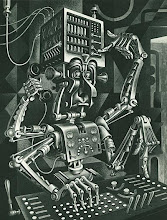
No comments:
Post a Comment